.png)
Create your own Backing Tracks:
A Step-by-Step Guide with AudioRetune
Creating your own backing tracks opens up endless possibilities to improve your music practice, enhance your recordings, and deliver outstanding live performances. Backing tracks provide a flexible and customizable way to accompany your music, allowing you to improvise, experiment, and take complete control of your sound. Whether you're practicing at home, preparing for a performance, or working on a recording project, having a personalized backing track can make all the difference.
With AudioRetune, creating backing tracks is quick and effortless. This guide will show you how to quickly create and customize professional-quality backing tracks for any song in just a minute, without complicated processes or technical hurdles using AudioRetune.
What are Backing Tracks?
Backing tracks are pre-recorded instrumental tracks used by musicians, vocalists, and performers as accompaniments. These tracks can replace or enhance live instrumentals, allowing solo performers to sound like a full band or allowing bands to integrate additional instruments or effects. With high-quality backing tracks, you can experiment with your sound, play along with your favorite songs, or set up a strong foundation for studio recordings.
Why create your own Backing Tracks?
How to create your own Backing Tracks using AudioRetune
AudioRetune offers a simple yet powerful process for crafting high-quality backing tracks. Here’s a step-by-step guide to creating your ideal backing track using the app:
Step 1: Choose your Track
To start, select the song you want to use as a backing track. AudioRetune makes it easy with multiple ways to choose your track:
-
Select from iTunes Store: AudioRetune is integrated with the iTunes Store in Apple Music, so you can pick any song directly within the app, saving you the hassle of downloading and uploading songs.
-
Songs already in your library: Alternatively, choose a song from your own device library. This flexibility allows you to work with all DRM free songs that you’ve previously bought.
Step 2: Create your Backing Track
With AudioRetune, you can create a customized backing track by selecting which stems to keep or mute, depending on your needs. Here's how to do it:
-
Decide which tracks to keep: Choose which elements to keep or mute based on your needs. If you're a singer, you may want to keep the vocals, while for instrumentalists, muting the vocals creates a true backing track.
-
Mute individual tracks and instruments: Simply tap on the speaker button next to the track you don’t need in your performance to mute it. This gives you full control over which instruments are included in your backing track, allowing you to fine-tune it to perfection.
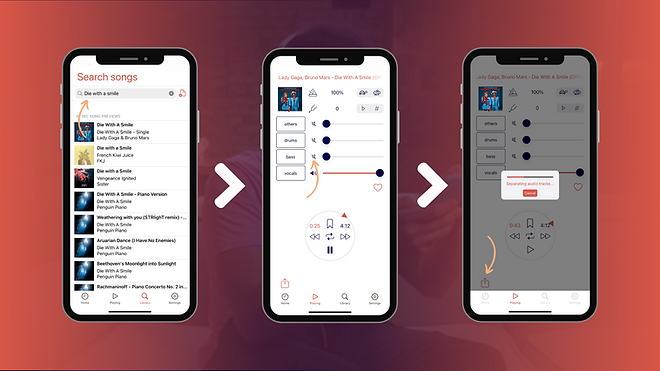
Step 3: Customize your Backing Track with Pitch and Tempo adjustments
The pitch changer in AudioRetune lets you adjust playback to suit your vocal range or preferred style:
-
Adjust Pitch and Tempo: Use the pitch changer to raise or lower the song’s pitch, and adjust the tempo as needed. This is particularly useful for vocalists who need a track in a specific key or for performers who prefer a faster or slower beat.
-
Fine-tune settings: Experiment with different pitches and tempos to find the perfect sound for your track. You can use these tools to create a version that’s exactly right for your performance or practice needs.
Step 4: Download and use your customized Backing Track
After perfecting your backing track in AudioRetune, you’re ready to download and use it. AudioRetune lets you download the track in high-quality audio formats, so you can continue editing or incorporate it into other projects:
-
Download Stems: Export individual stems for each instrument and use them in other software to mix or edit as needed. Note that pitch and tempo adjustments made during playback are not applied to the exported stems.
-
Share or use as needed: Once you’ve exported the stems, you can seamlessly integrate them into performances, enhance your recordings, or share them with others.
Benefits of using AudioRetune
for creating Backing Tracks
AudioRetune offers a seamless and powerful solution for creating custom backing tracks.
Here are some of the key benefits of using the app:
AI-driven app
AudioRetune utilizes advanced AI technology to deliver fast, real-time results. With intuitive features like the vocal remover and pitch changer, AudioRetune allows you to easily customize any track, delivering professional-grade results without the need for technical expertise.
Ease of use
The user-friendly interface ensures that even beginners can quickly create and modify their backing tracks without feeling overwhelmed by complex software.
Instant access
AudioRetune allows you to create backing tracks on-the-go, giving you access to your tracks whenever inspiration strikes. The integration with iTunes Store and your personal library makes it easy to get started instantly.
High-quality output
AudioRetune guarantees high-quality backing tracks with clean separation of vocals and instruments, as well as precise pitch and tempo adjustments.
Quick tips for creating Backing Tracks
Backing tracks can breathe new life into your music performance and practice, but there are a few common pitfalls to avoid for the best results:
-
Don’t over complicate your track: While it’s tempting to add many elements to your backing track, sometimes simplicity works best. Focus on essential elements like rhythm and harmony to support your performance.
-
Avoid excessive Pitch or Tempo changes: While pitch and tempo adjustments are helpful, going overboard can make your backing track sound unnatural. Make subtle adjustments to maintain musicality and keep the track enjoyable to play along with.
-
Balance the instrumentation: If you’re customizing stems, make sure to balance the volume levels of each instrument. A backing track in which certain instruments are too loud or too silent can throw off your performance.
-
Ensure proper vocal removal: When using a vocal remover, double-check the result. Incomplete removal or leftover artifacts can affect the quality of your backing track. Make sure your track is clean and clear before using it.
Creating your own custom backing tracks has never been easier, and with AudioRetune, the process is fast, intuitive, and pain-free. Whether you're a singer, instrumentalist, or performer, the ability to personalize your tracks allows you to practice, perform, and record with complete creative control. By following this guide, you’ll be well-equipped to produce tracks that reflect your unique style and deliver a professional, polished sound.
Don't wait to take your practice and music performances to the next level. Download AudioRetune today and start crafting your perfect backing tracks, tailored exactly to your needs!

.png)
.png)
.png)
